Steps to Create a Table of Contents Automatically
Hi, friends......
This time I will explain How t Automatically Create a Table of Contents in Microsoft Word, sometimes many people don't know it yet ... how to make it
Until they make it manually and even then it takes a lot of time, especially for students who often make papers or scientific works huh ...
Well I will explain in a very brief way how to make it:


How do I update the Table of Contents automatically?
What is important, adjust the hierarchy of titles and subtitles first.
-
Once again, many and complicated features often make us lazy to find out the right way or lazy to bother.
In my opinion, it's better to bother at the beginning than to have to make from the beginning continuously. If you already know how, all you have to do is click. Is not it?
Click the link on this to see the video
https://youtu.be/Q19fgVdzSEs
This time I will explain How t Automatically Create a Table of Contents in Microsoft Word, sometimes many people don't know it yet ... how to make it
Until they make it manually and even then it takes a lot of time, especially for students who often make papers or scientific works huh ...
Well I will explain in a very brief way how to make it:
How do you automatically create a Table of Contents?
- Open the document in MS Word.
- Click in the blank or in the section that you want to be the Contents page.
- On the Menu, select the References tab.
- Then click the Contents button / box (Table of Contents).
- Select one of the existing Table of Contents models.
- The titles and subtitles that you make immediately come as a Table of Contents. Complete with page numbers automatically.

You see right? The way is very easy, even automatic. But maybe you have further questions.
How can be like that? How can MS Word recognize titles and subtitles? How do you make such a title?
Let's continue. !!!
Title settings for easily creating Table of Contents
The easiest way to make a title in each chapter and in paragraphs is to increase the size of the letters. Right?
Microsoft Word has what is called a title style setting. Starting from the title of the book to subtitles. The system is similar to creating a title on a website (for example the subtitles of this article).
Title and Sub Title refers to the main title of the paper. As for the headings in the paragraphs - which will appear in the Table of Contents - are the choices Heading 1 (H1), Heading 2 (H2), Heading 3 (H3), and Heading 4 (H4).

How do I set the title in the MS Word Styles Pane?
Open the Home tab.
Click the Styles Pane button / box / group
- You will see the title settings.
Check or activate ‘Show styles guides‘
- You will see the color code on the left side of the page according to the color code in the settings panel.
Arrange all titles and subtitles according to the appropriate hierarchy and heading.
Selection of the relevant title
Click on the heading style that matches the hierarchy.
Whether you have created it or not, setting this title will help MS Word create a Table of Contents automatically.
If you have already created a Table of Contents, you must update the list to display the edited title.
How do I update the Table of Contents automatically?
- Click Table of Contents to activate it.
- Click the arrow button ▾ at the top of the Table of Content box.
- Click Update.
- The Table of Contents will appear according to the edits you have made.
What is important, adjust the hierarchy of titles and subtitles first.
-
Once again, many and complicated features often make us lazy to find out the right way or lazy to bother.
In my opinion, it's better to bother at the beginning than to have to make from the beginning continuously. If you already know how, all you have to do is click. Is not it?
Click the link on this to see the video
https://youtu.be/Q19fgVdzSEs

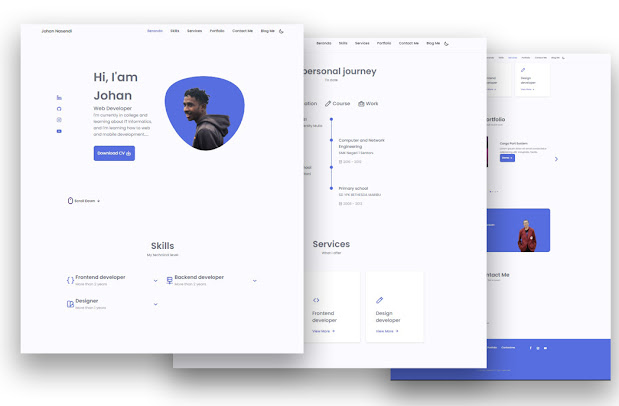
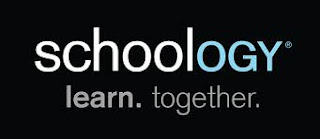
Comments
Post a Comment